

Most people who have started skinning have heard of the "Remove White" filter. This is something that is used by the Photoshop line of programs and is useful for making a quick template.
Gimp also has the capability to remove white or any colour we want from a void file. At the very end of this tutorial, I'll show you how to remove a colour other than white.
Step ONE
To begin, open the void file that you want to get started with. The example I use in this tutorial is the A6M. The first thing that needs to be done, is converting the void from indexed mode to RGB mode. Click Image->Mode->RGB.
Step TWO
Now the actual colour removal process begins. Click Layer->Transparency->Colour to Alpha. This will bring up the Colour to Alpha window. If you click the coloured bar (which is white in this example) you will get the Colour to Alpha Colour Picker window. Using this you can choose any colour that you need removed. We'll get to that at the end of the tutorial. For now, we'll choose the whitest white we can, which has an HTML notation of FFFFFF. Now Click OK.
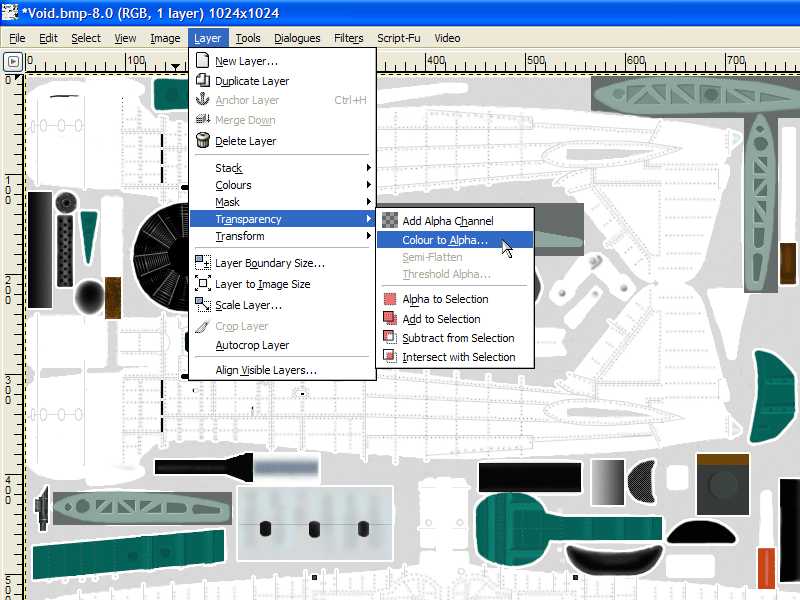
Step THREE
Now you should have an image similar to that below. The white background has been removed leaving the darker items which are needed. Also of note, the dark items have lost some opacity because of the white background removal. This is a side-effect of removing white, but we can remedy that later.
Step FOUR
Now that the white background is gone, it is somewhat difficult to see what is what on the image. To remedy this, we'll create a new background layer to put behind the "machinery" layer. Simply create a new layer, give it an appropriate name (White Background in this case), and bucket fill it with white. Now lower it behind the old layer and voila!: the void should look exactly like it did before, only now it has two layers.
Step FIVE
Now you have a basic template to create your skins with. Simply insert your colour layers between the two layers you have now.
Extra Items of Interest
1. As noted at the beginning, you can remove any colour from the void file. As an example, you will see that the I-16 void files have a grey coloured background. This just requires an extra step for removal.
Before you start the process at Step ONE, simply use the "eyedropper" tool, (shortcut is letter O ) and sample the background colour. A Colour Picker information window will popup showing you the colour information. The easiest one to use is the Hex: value.
Simply remember it, and then when you get to Step TWO, enter the value of it in the Colour to Alpha Colour Picker window at the HTML notation line. Carry on with the rest of the steps, and you will achieve the same results.
2. Also of interest is the fact that your machinery layer is somewhat transparent. This is easily fixed by duplicating that layer. It should darken up to a more suitable level.
That's all there is to using Colour to Alpha. If anything is unclear, let me know and I will be glad to update this tutorial to cover it.
Last edited by Serval; 18th November 2015 at 14:59.